In this blog I am going to combine my two passions of Technology and Mental Health and talk about Microsoft Viva Insights. In 2022, HSE recorded that 61% of workers say they feel exhausted at the end of most working days.
The workplace is somewhere we spend most of life in, so I think its so important that we take care of yourselves and this is where Viva Insights can help, Viva Insights is part of Microsoft Viva Suite, a employee experience platform that integrates with Microsoft 365. Viva Insights gives you personalised and actionable insights to help you improve your wellbeing and productivity, it can all be accessed straight from within your Microsoft Teams client.
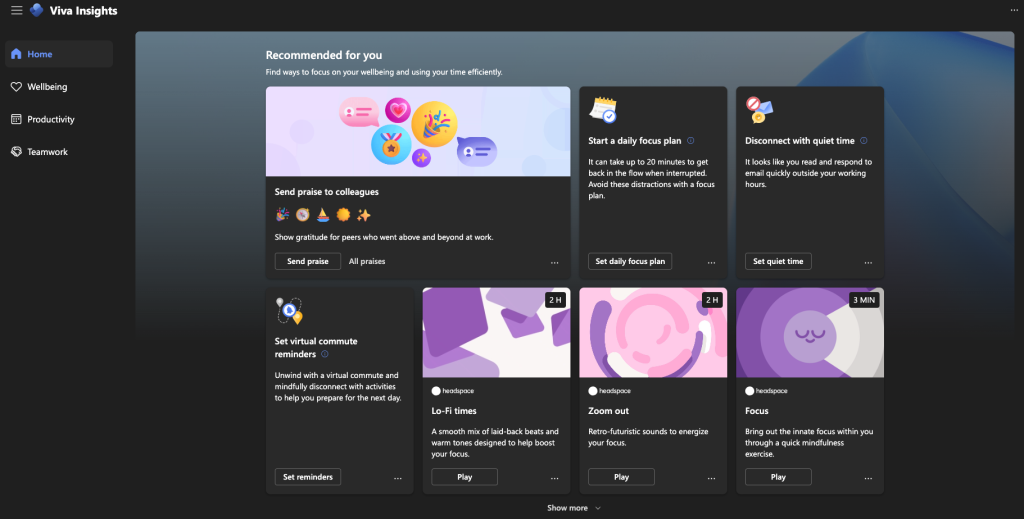
Here are some of the benefits of using Viva Insights:
– You can set daily goals and track your progress, such as how much time you spend on focused work, learning, collaboration and breaks.
– You can access mindfulness exercises and guided meditations from Headspace, a popular app for mental health and wellness.
– You can see how you spend your time across work and personal activities, and get suggestions to optimize your schedule and balance your priorities.
– You can protect your focus time by setting quiet hours and turning off notifications during your work hours or personal time.
Viva Insights is a great tool for improving your wellbeing at work, especially in the hybrid work environment. It helps you to be more mindful, focused and balanced, while also enhancing your collaboration and learning.
Now you’ve read this far, you are probably thinking “so how do I get this set up”, well keep on reading and I will show you:
1. Open up Microsoft Teams
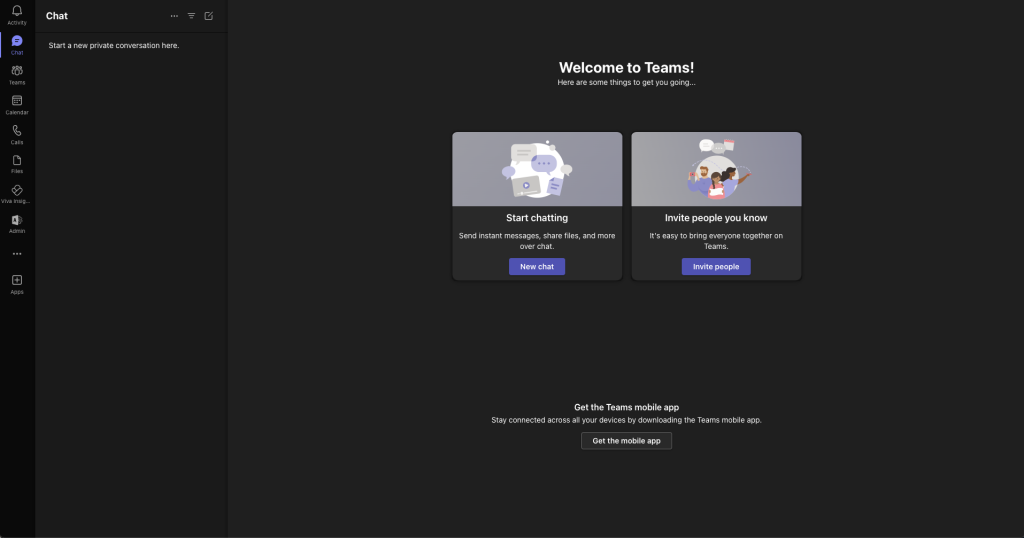
2. I already have the Viva Insights app pinned to my app bar, but if this does not show for you. Select the ellipsis and search for Viva Insights, select on the app.
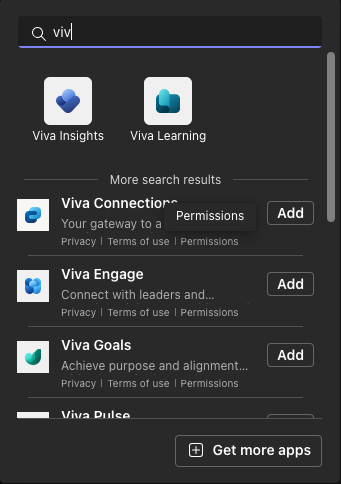
3. You will be brought to the Viva Insights dashboard, we are now going to setup Viva Insights. Select the elipsis button at the top right of your screen, followed by settings
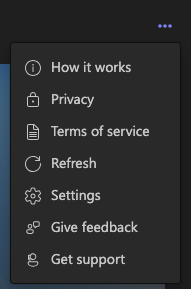
4. Configure the following:
Work Week
This is where you can configure the days and times you work, this will allow Viva Insights now when you are working hours are to look at insights that can improve your working habbits.
Select the tick boxes of the days you are working and use the dropdown menus under Start Time & End Time, to apply your working times.
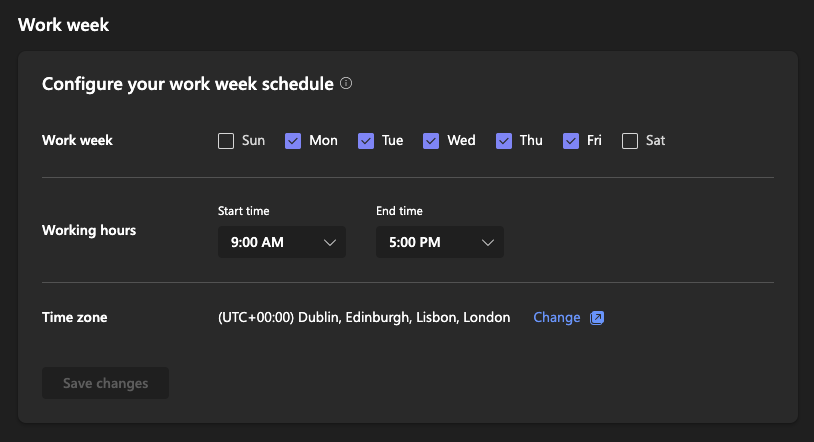
Praise
If your company does not have a recongition platform, why not looking at implementing recongition, this setting inside Viva will help set reminders of when you would like to praise your colleagues.
Select the slider under next to reminder to switch on the praise reminder, followed by selecting the tick boxes of when you would like to be reminded, along with using the dropdown menu to select the time you would like to be reminded.
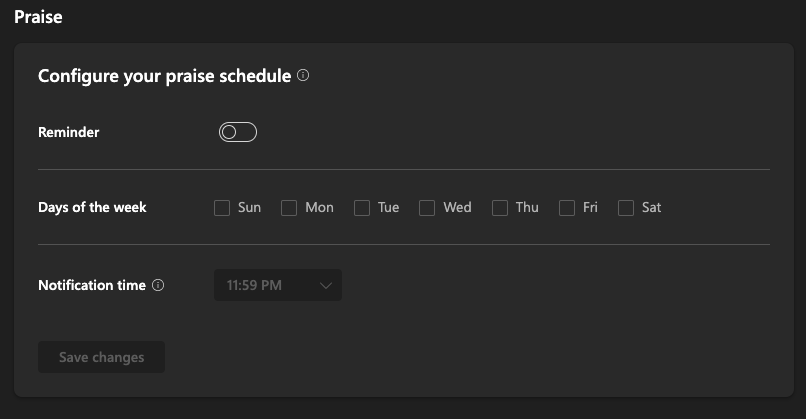
Protect time
I think this is the most important one, as if you’ve been like me in the past and you can’t switch off from work. Setting your quiet time so that your Teams and Outlook notifications are muted during the times you are not working is a great way to ensure you are focusing on yourself over the weekend rather than worrying about an email or teams messaging coming in when someone might be working a different time than you.
Select the times you would like the notifications to be muted, by using the drop down menu.
Select thte days you would like notifiations to be muted by using the tick boxes.
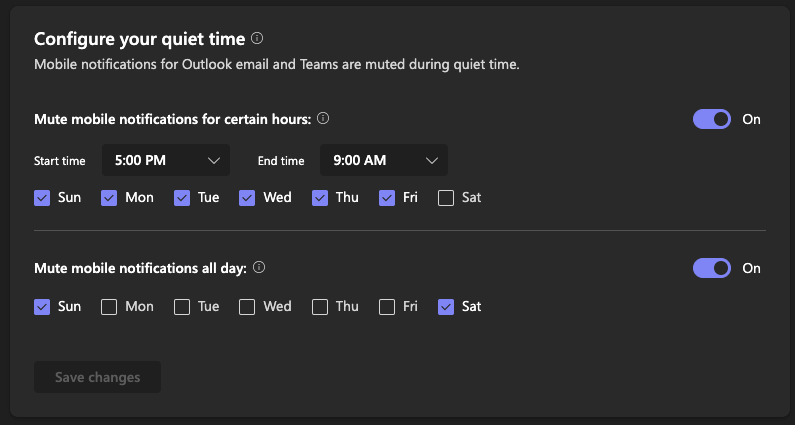
You can also set when you’re lunch times are, and even add a recurring calendar event in to let your team know that you are taking your break at these times, so they dont book meetings in.
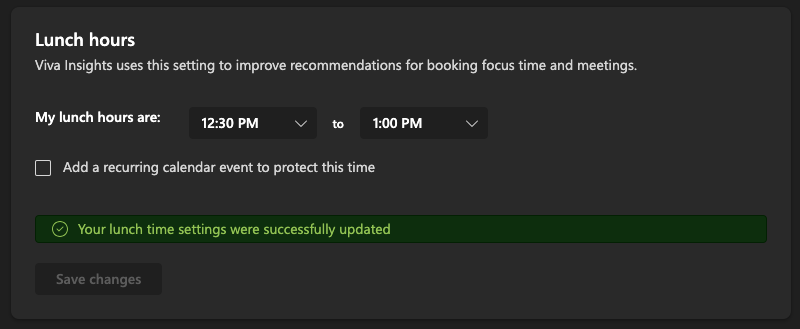
Focus Plan
Allowing Viva Insights to block out some focus time is great way to set a time where you do not want to be disturbed, during these times your calendar will be blocked our and Teams will set your status as Do Not Disturb.
a. Select the Get Started under the ‘Configure your focus plan’
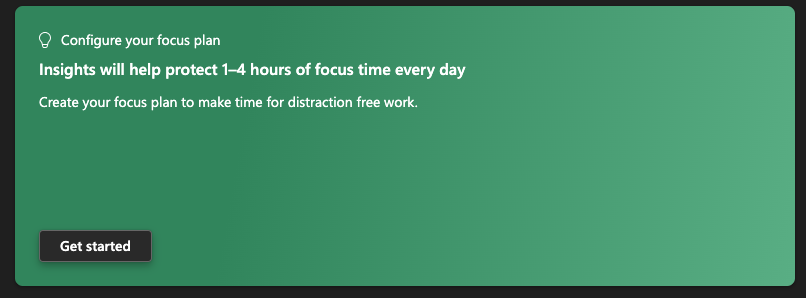
b. Configure how much focus time you would like to schedule every day, by using the drop down menu
c. Select when you would prefer to have the focus time, Morning or Afternoon.
d. Select when you would like to ensure the focus time does not book earlier than a specific time
e. Select whether you would like to sielcne teams notifications ( I recommend you have these muted)
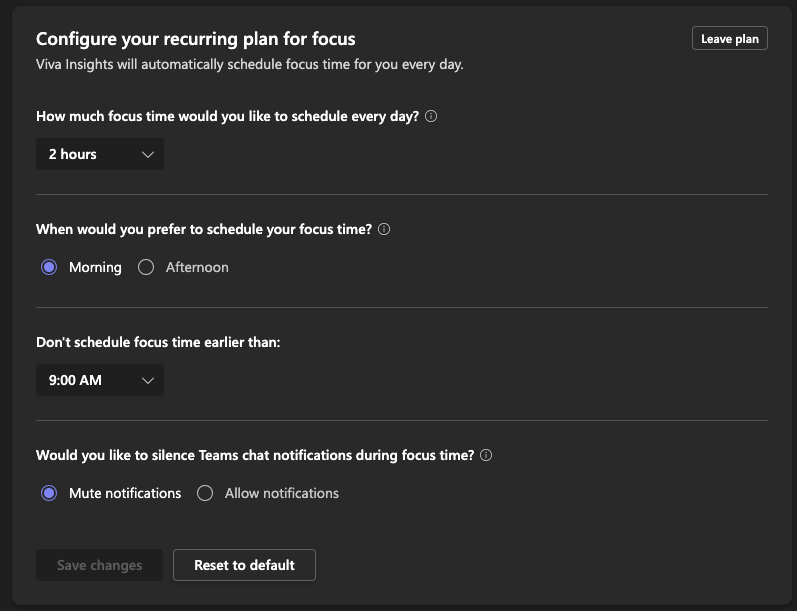
Virtual Commute
Virtual Commute is a friendly reminder to start wrapping up your day and prepare for the next day.
Selecting the slider will turn on the reminder.
You can then select the days of the week when you would like the reminder to be set, along with using the drop down menu to select the notification time.
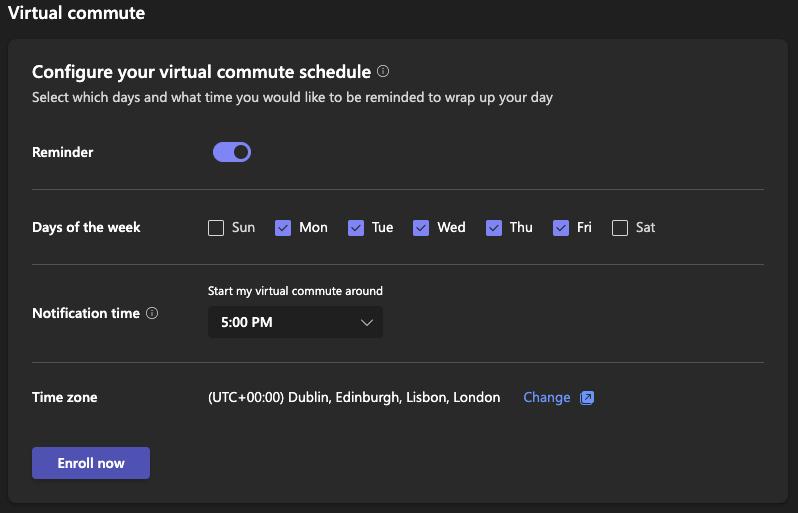
Reflection
Reflection allows you to reflect on your day and set how you are feeling, so that you can see how the week goes on how you are feeling.
Selecting the slider will turn on the reminder.
You can then select the days of the week when you would like the reminder to be set, along with using the drop down menu to select the notification time.
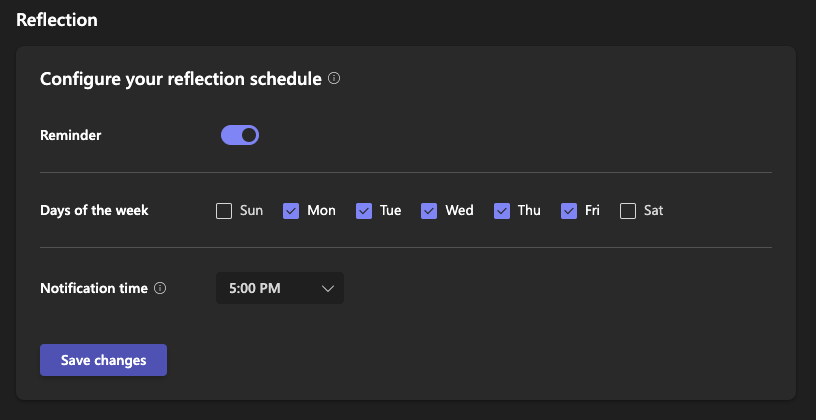
Effective meetings
This is where you can configure to shortern your meetings, so that you have time to prepare for your next meeting and also promote inclusivitiy by adding a teams meeting.
Select the slider to turn on the shortern meetings, followed by using the dropdown menus to select how long per the lengths of the meetings.
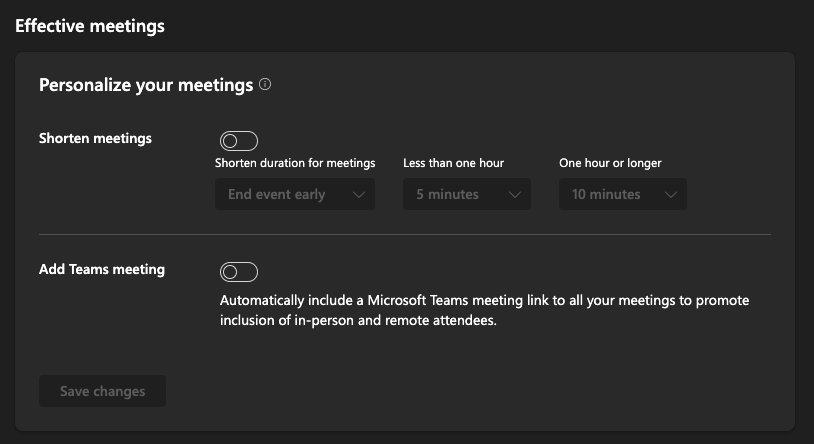
Personally I don’t use Effective meetings, as I always try to schedule meetings approrpirately for me, but if you are having a number of meetings reguarlly and people don’t check with you then this feature will be very useful.
If you have got this far and thinking “Is he actually using this”, the answer would be defiently. The screenshots are from a testing tenant, but my work one has all the settings configured. Wellbeing is important to me and your wellbeing should be important to you, so when you are in work tomorrow have a look at configuring these and see how your wellbeing gets improved.
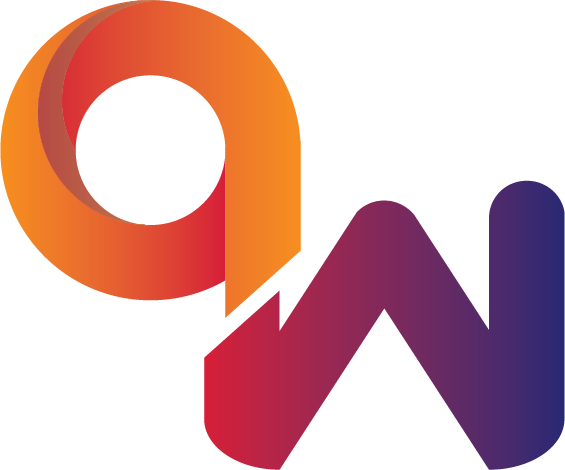
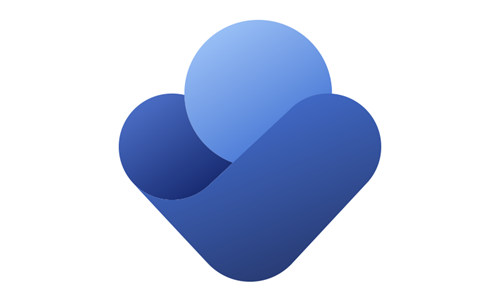
Comments are closed