Recently, someone approached me with a scenario where they needed to assign the same task in Microsoft Planner to multiple people, allowing each person to mark it as complete individually.
To address this, I created a straightforward Power Automate flow using a Microsoft Form to capture the task details.
The steps are as follows:
1. Create a Microsoft Form with the following fields:
- Task Name: Text Question
- Due Date: Date Question
- Task Notes: Text Question (Long answer)
- Priority: Choice Question with the following options, the numbers are related to the priority level (Urgent, Important, Medium & Low) –
- 1
- 3
- 5
- 9
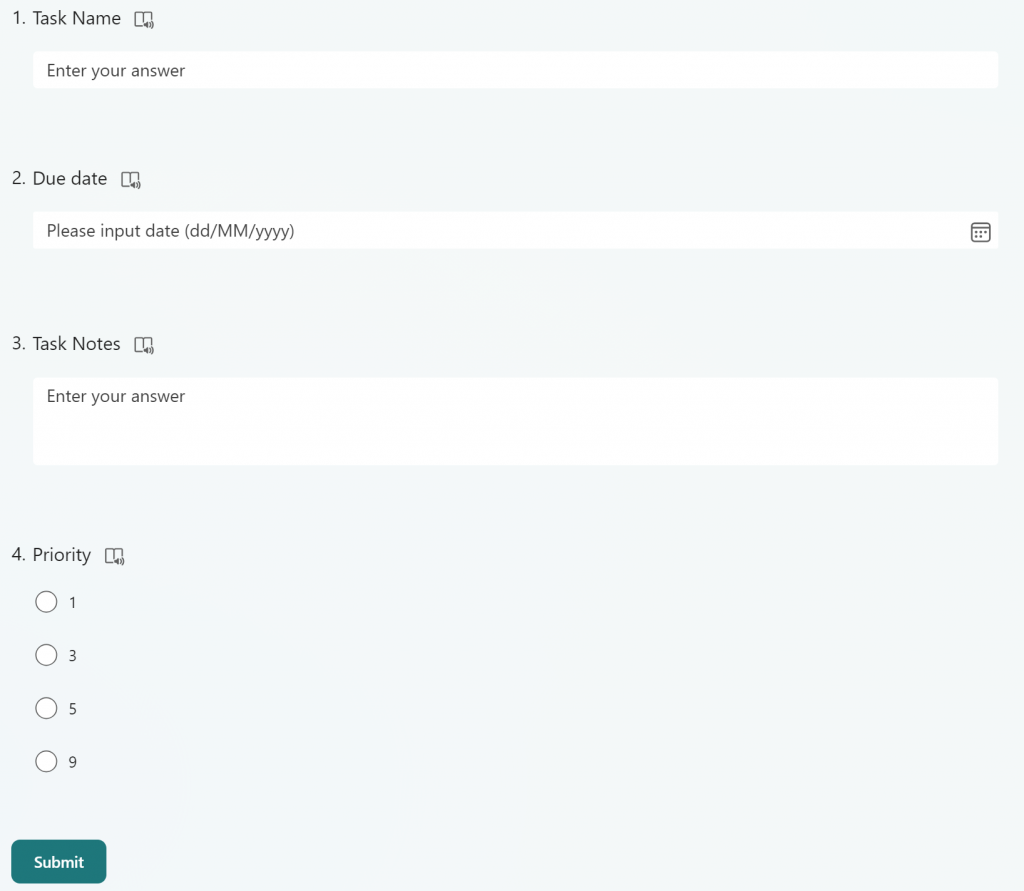
2. Create a new “Automated” automate flow with the 1st action of When a new response is submitted, enter the form Id.
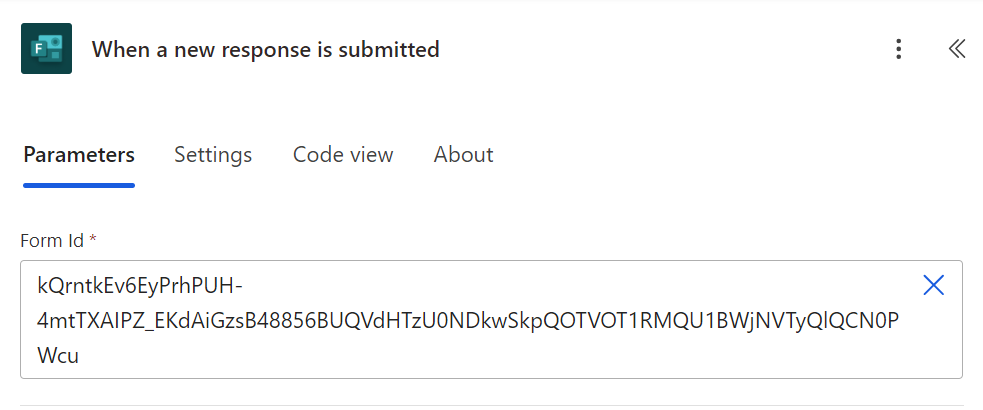
3. Add the next action of Get response details, as with the previous task enter the form id and select response id for the response ID field
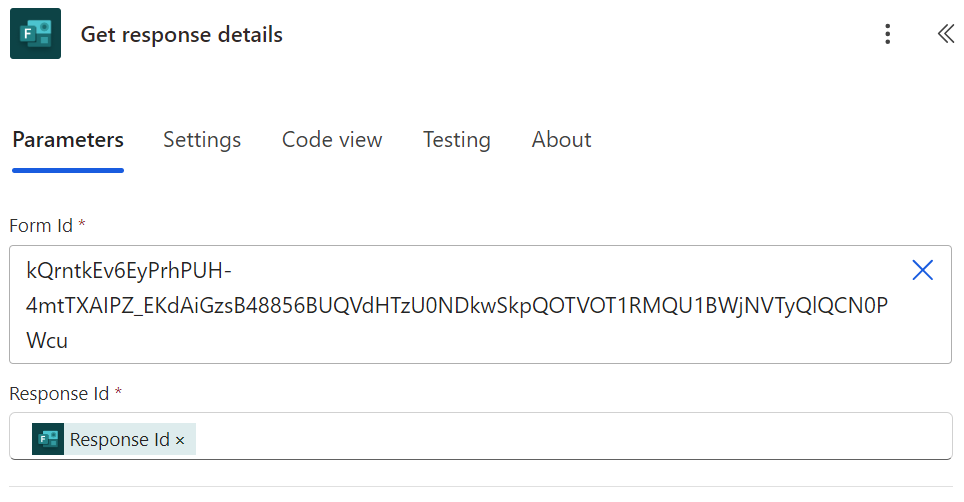
4. Add a compose action, and enter the Priority field from the form.
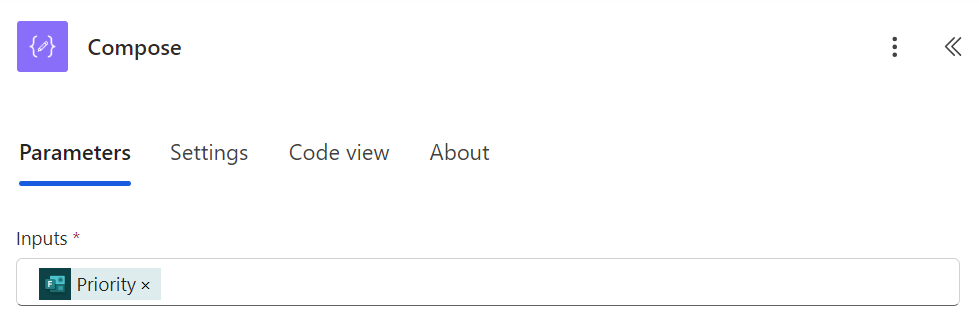
5. Add a get group members action (Entra ID one), enter the group ID which you will find in Entra ID.
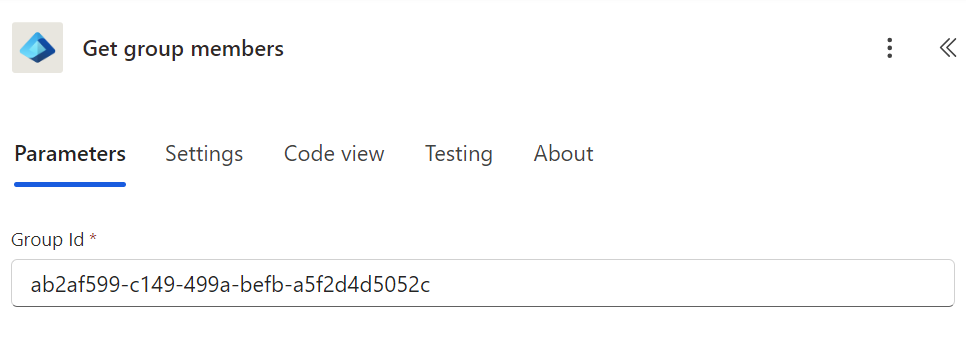
6. Add a For each action and select “Group members” as the output.
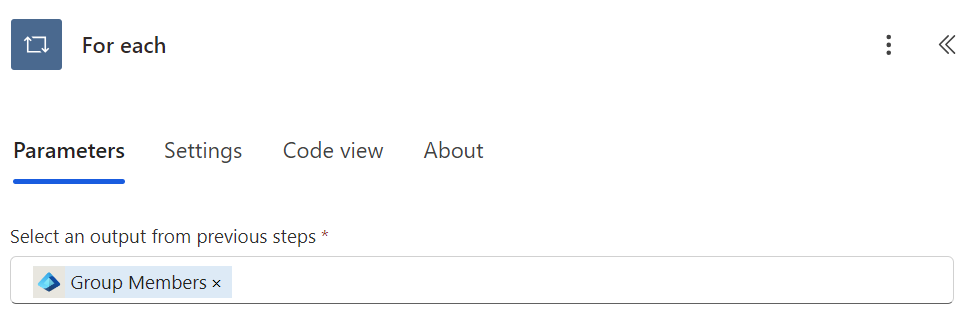
7. Within the For each action, add an action Create a task:
- Group ID: Select the correct group of where the plan is created.
- Plan ID: Select the correct planner board.
- Title: Select the form field, Task Name.
- Bucket ID: Select the correct bucket.
- Due Date Time: Select the form field, Due Date.
- Assigned User Ids: Select mail from the get group members action
- Priority: Select the compose output
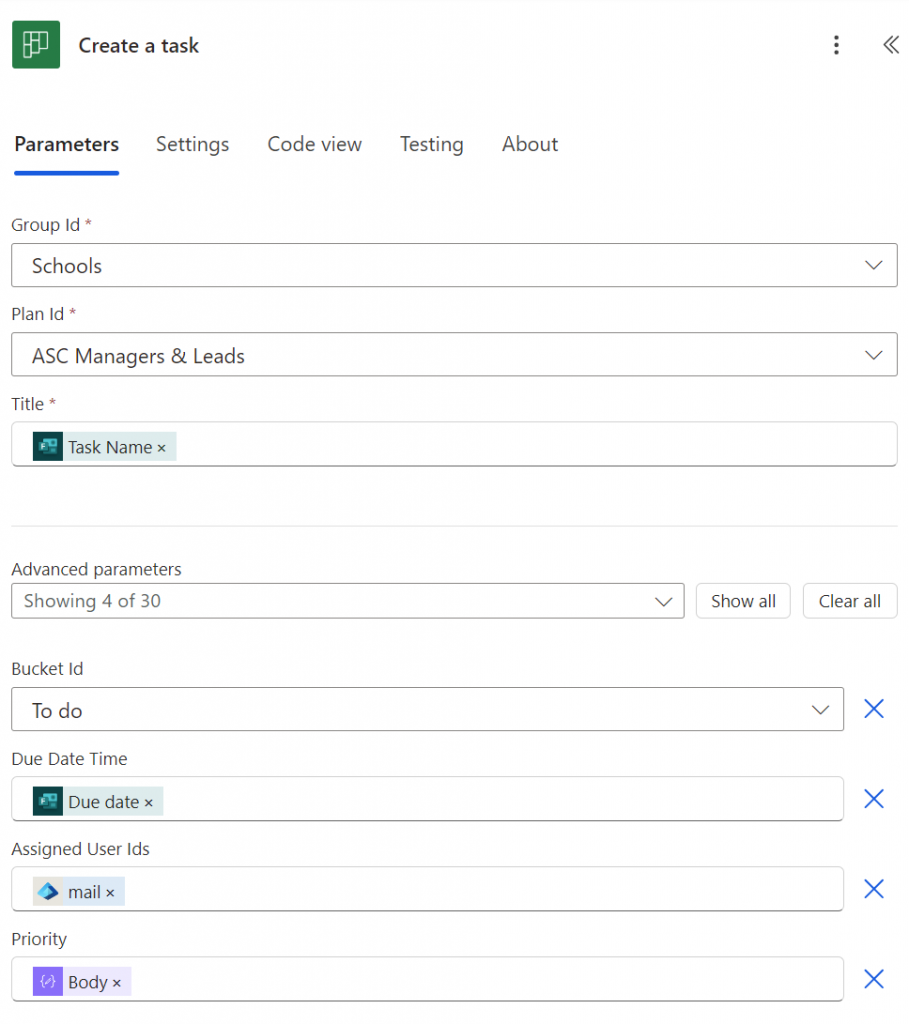
8. Underneath the create a task action, add a new action of Update task details
- Task Id: Select task id from previous action
- Description: Select the notes field, Task Notes.
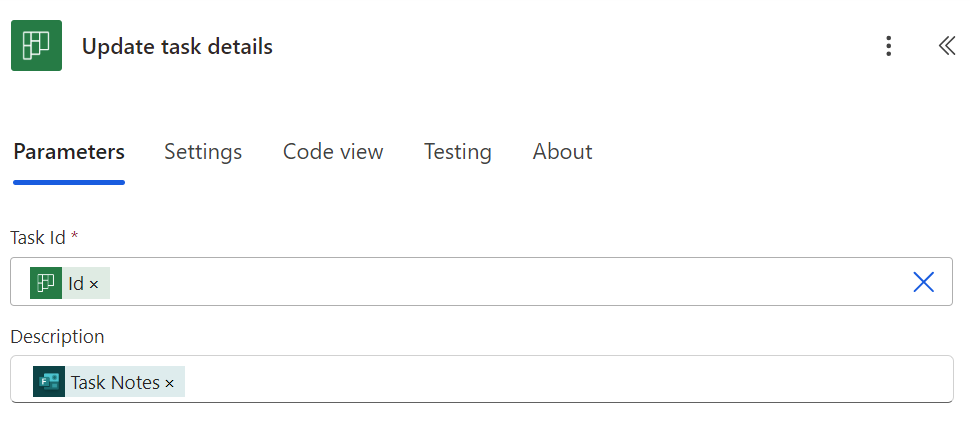
When the form is now completed, the task for each member of the group will be created.
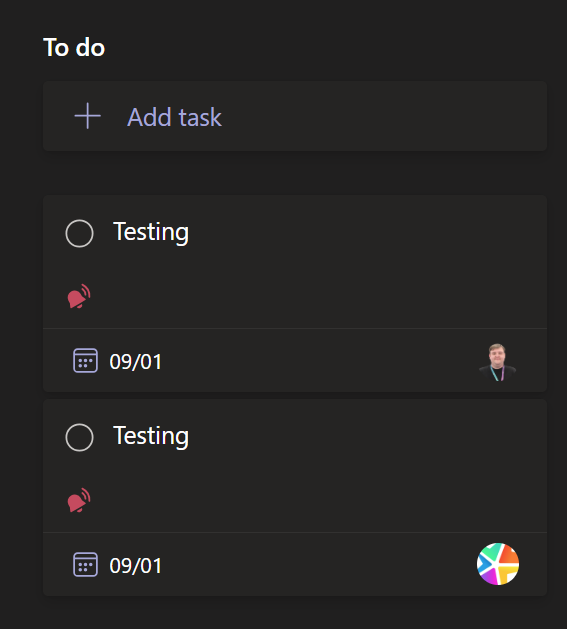
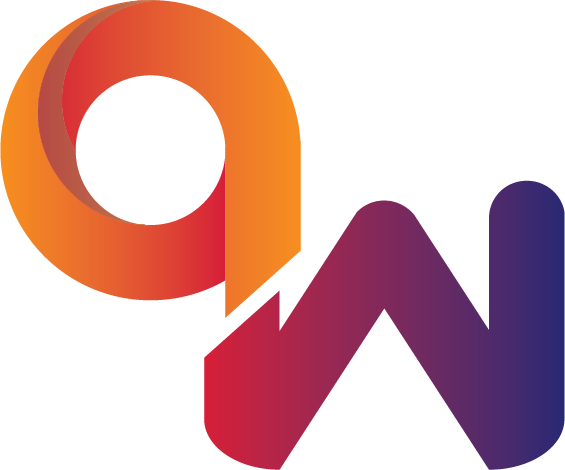
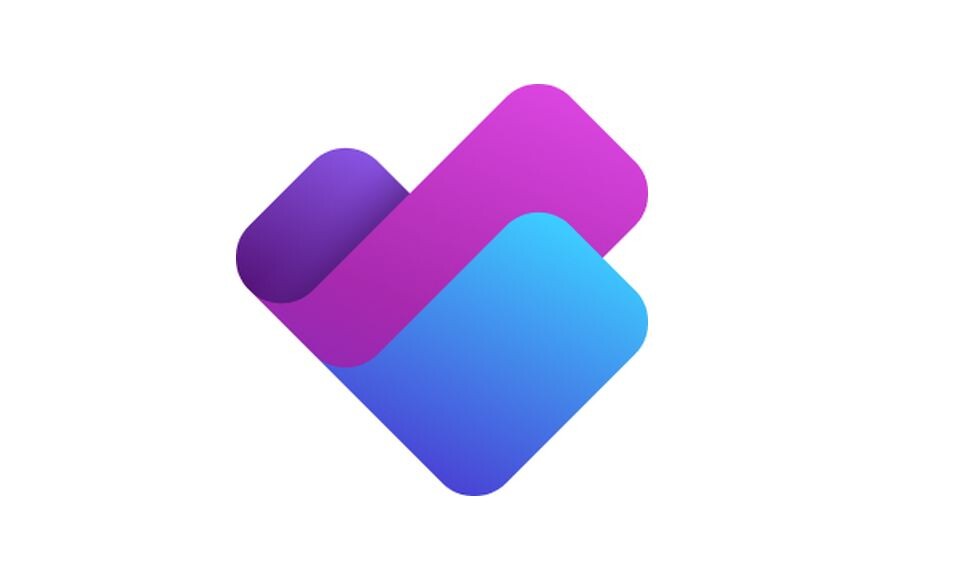
Comments are closed